Agent Responses on this page are illustrative. Exact phrasing from your AI
model may vary depending on the model, settings, and repository context.
1
Download & install
- Download Cursor for your OS from the downloads page
- Run the installer
- Once installed, open Cursor
- Open your project folder in Cursor
2
Hello Cursor!
Let’s start our very first Cursor chat with a simple query that does not make any changes to your files: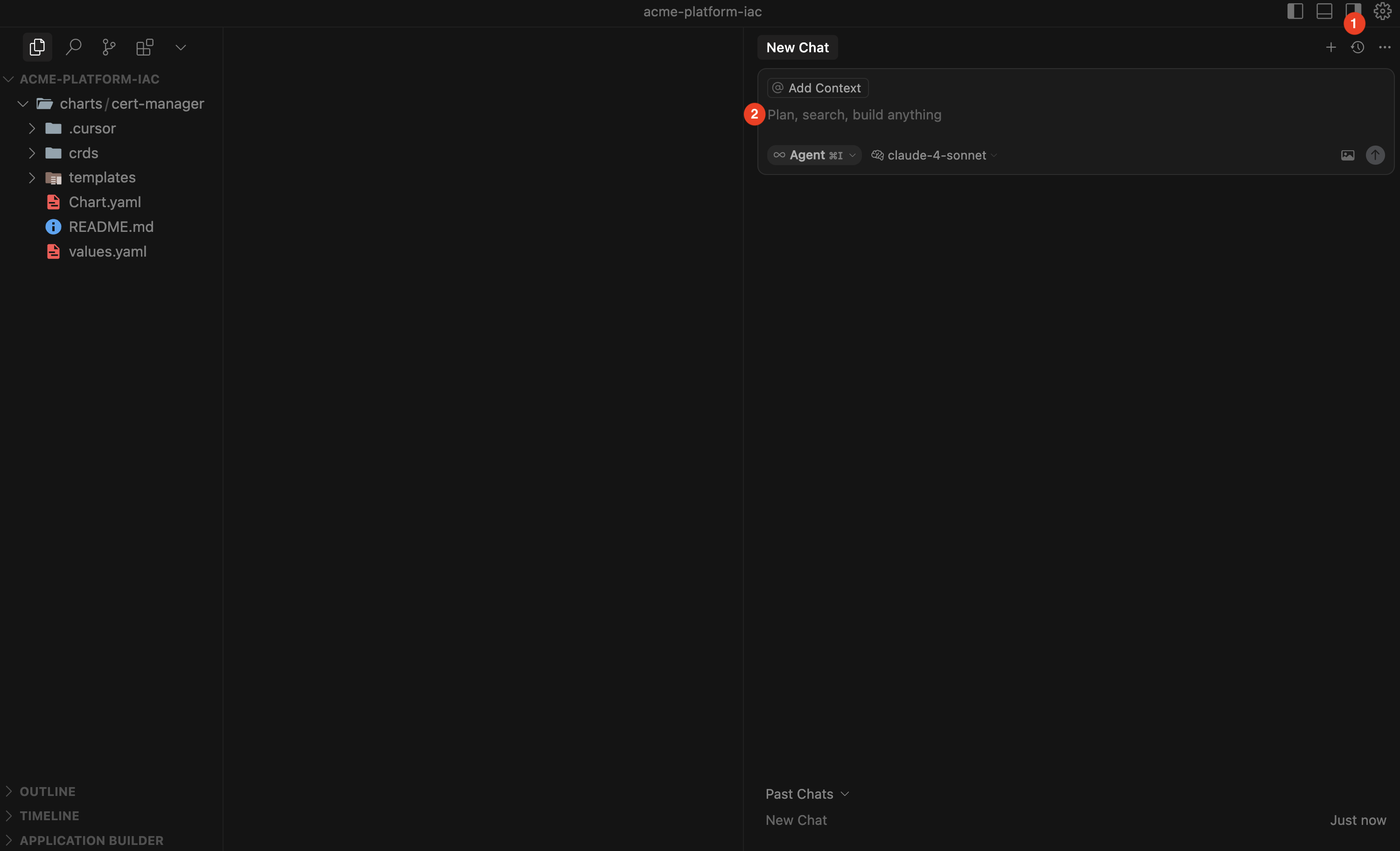
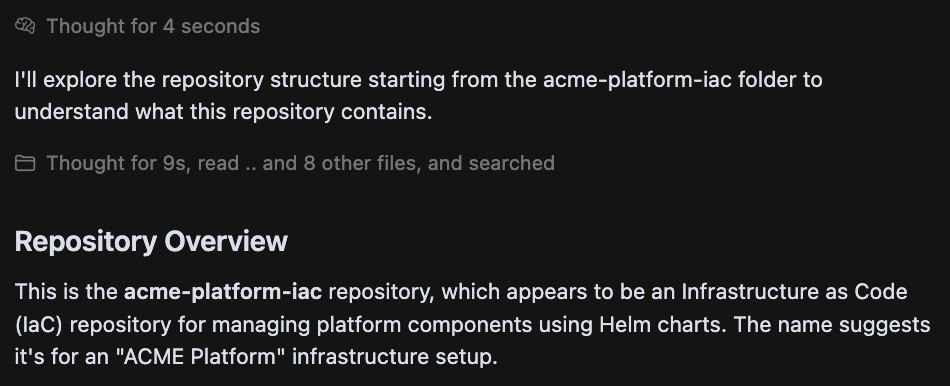
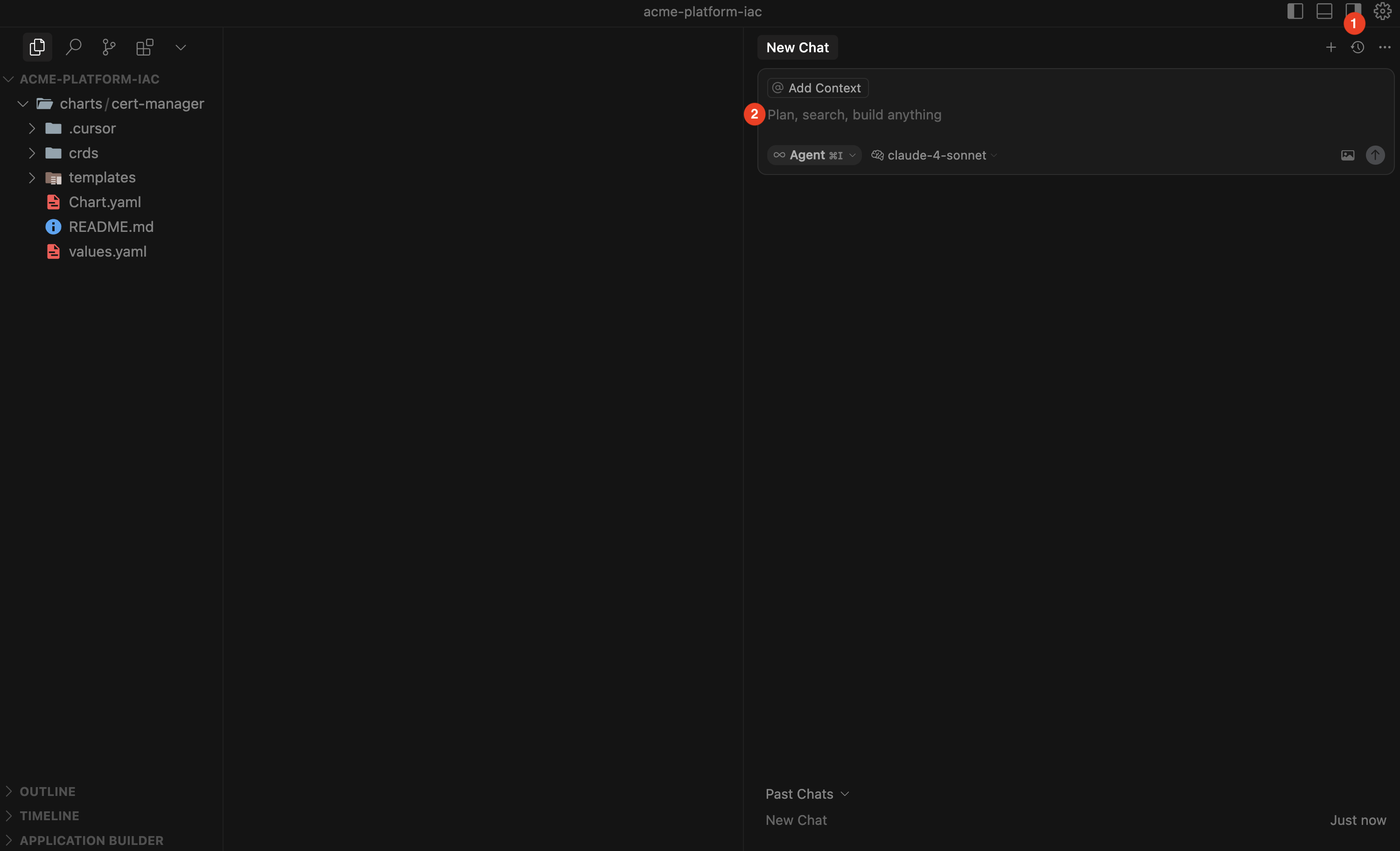
- Toggle the AI Pane to open a new Chat window
- In your new chat, run a quick, non-destructive check:
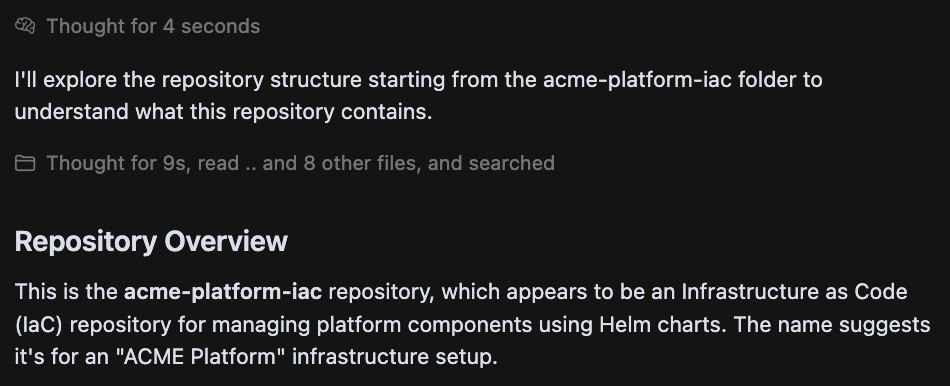
3
Cursor Agent Basics
In Cursor, you can switch between modes and models right from the IDE to best fit your use case.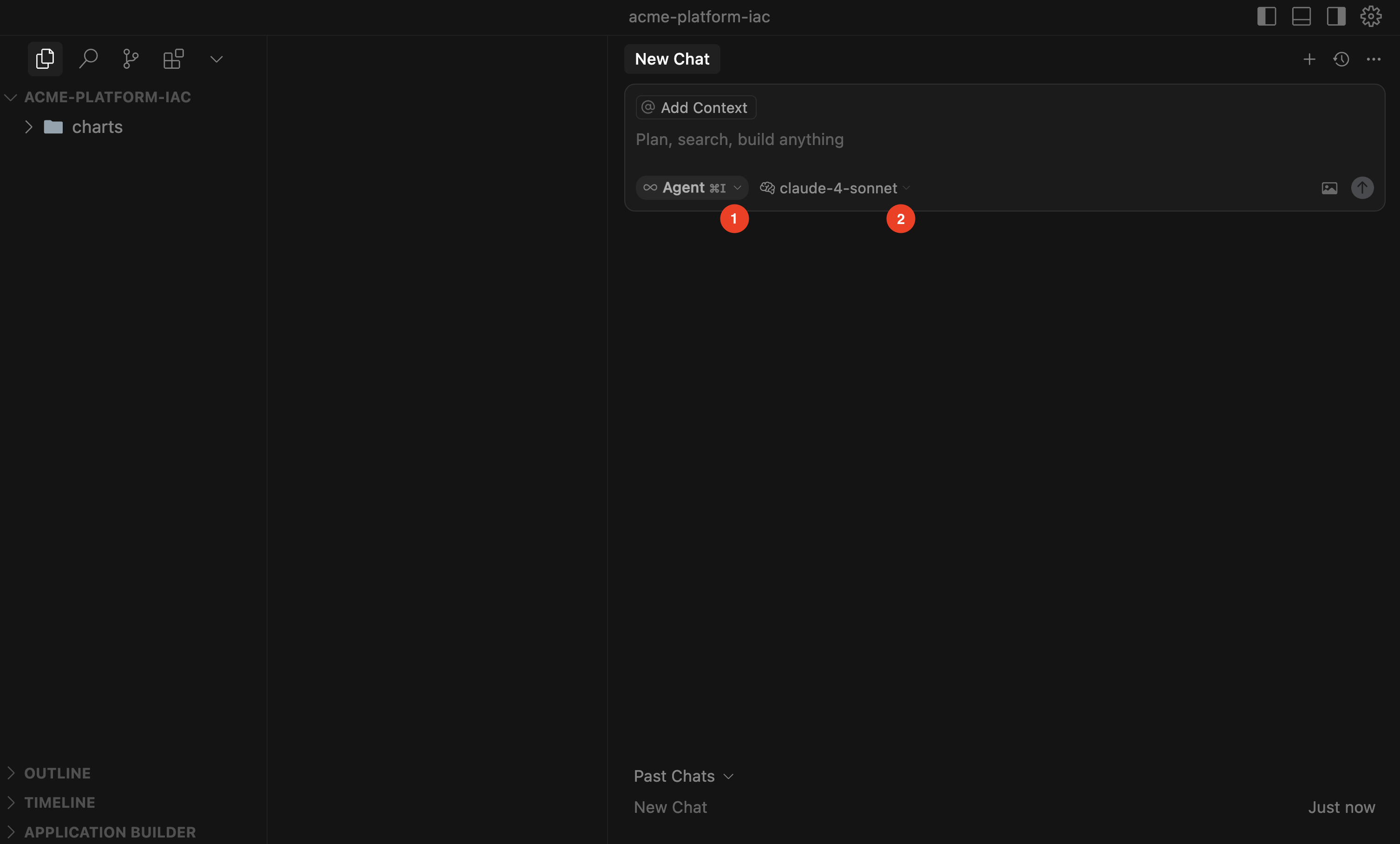
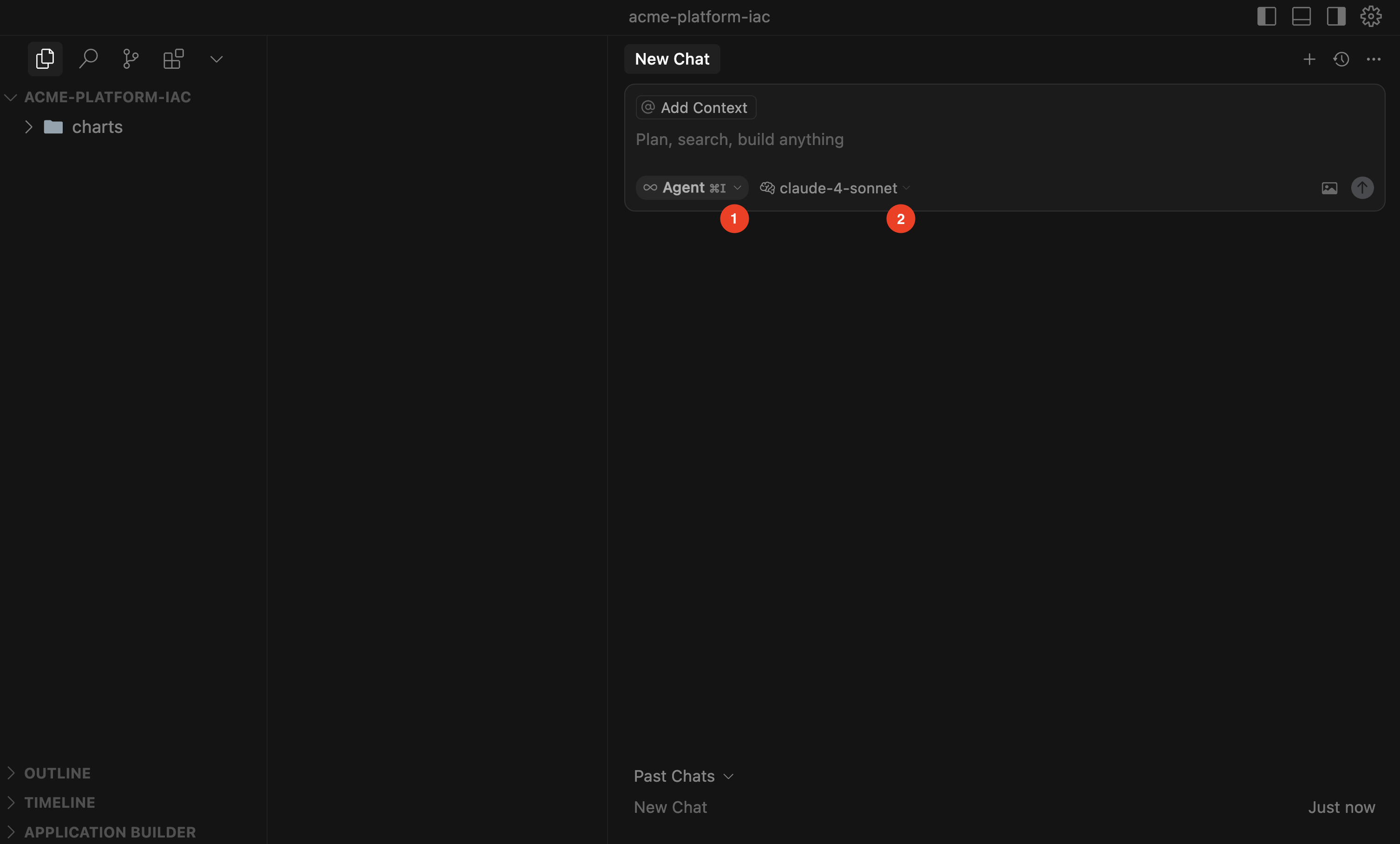
-
Modes: Choose how Cursor works for you
- Agent (autonomous assistant, can propose or apply multi-file edits)
- Ask (read-only mode for exploration and Q&A, without editing files)
- Manual (precise, targeted edits)
- Custom (user-defined workflows)
- Models: Configure which AI model powers each mode to optimize for speed, accuracy, or cost depending on your task.
4
Cursor MCP Support
While Cursor is powerful on its own, its capabilities expand further with Model Context Protocol (MCP). MCP allows Cursor to connect to external systems, tools, and data sources—bringing richer context into your development workflow.Chkk’s Upgrade Agent integrates via the Upgrade Context MCP server to deliver the Minimal Relevant Context (MRC) needed to safely upgrade your Infrastructure‑as‑Code (IaC). See the Upgrade Agent guide.
Quickstart - Upgrade Agent
See how Cursor + Chkk Upgrade Agent can automatically generate ready‑to‑merge PRs to upgrade hundreds of Cloud Native Projects safely and at scale.