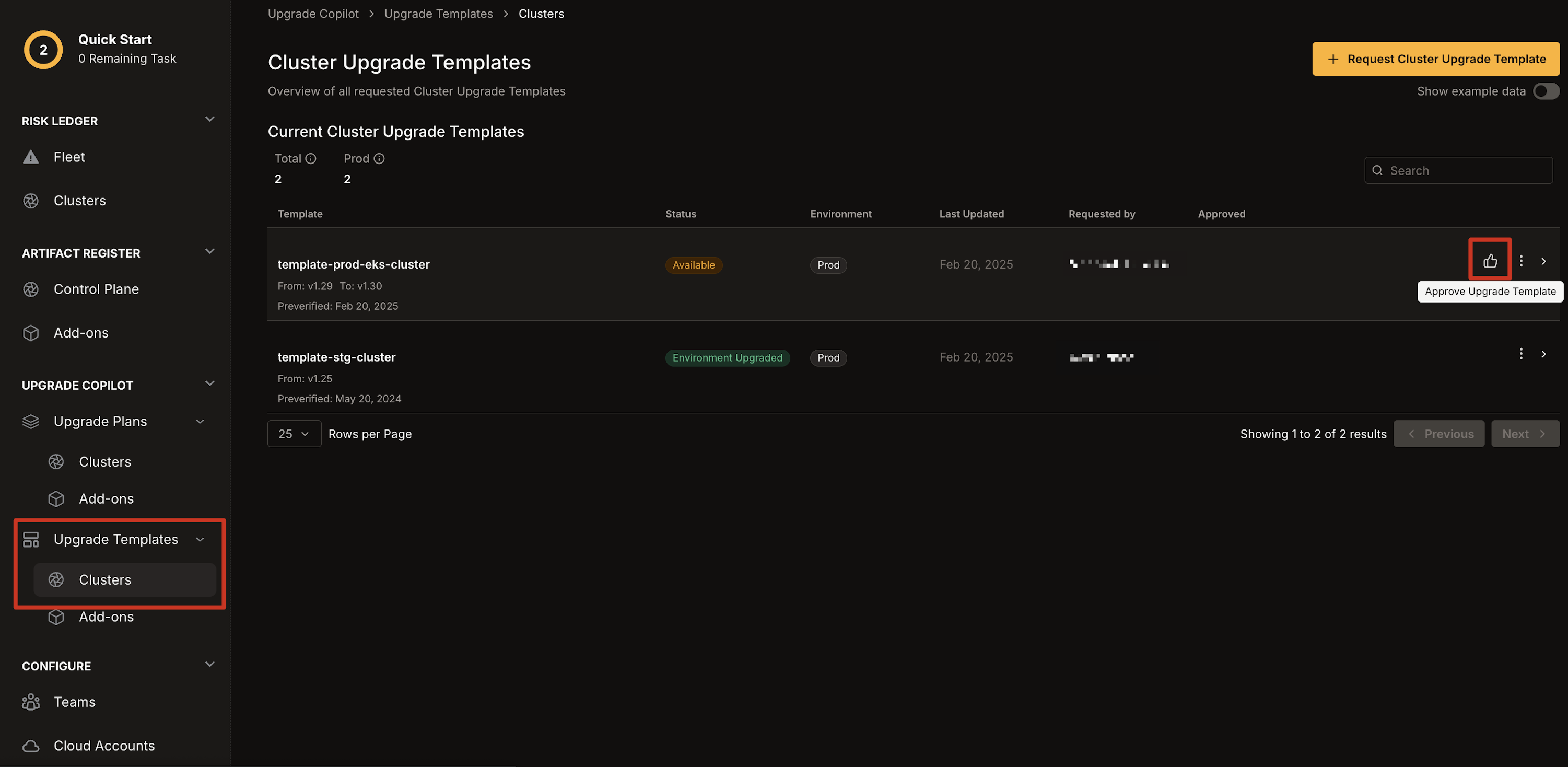Chkk’s Approve Upgrade Template feature ensures that each Upgrade Template is thoroughly reviewed, adjusted to align with organizational guidelines, and officially marked as ready for use. Once an Upgrade Template is Available, users can add custom steps, confirm which Cloud Native Project, application service, and operator versions to upgrade now versus later, and apply internal change-management standards.
After all necessary adjustments are in place, the user marks the upgrade template as Approved for Use. Chkk automatically logs who approved the upgrade template, giving the entire team visibility into its readiness. This standardized approach reduces context switching, preserves knowledge, and promotes the reuse of best practices—enabling faster upgrades across multiple clusters and ensuring consistent workflows organization-wide.
Usage
The provided steps also apply to Project Upgrade Templates.
Navigate to Cluster Upgrade Templates
-
In the left-hand column of the Chkk Dashboard, expand Upgrade Copilot.
-
Click Upgrade Templates, then select Clusters.
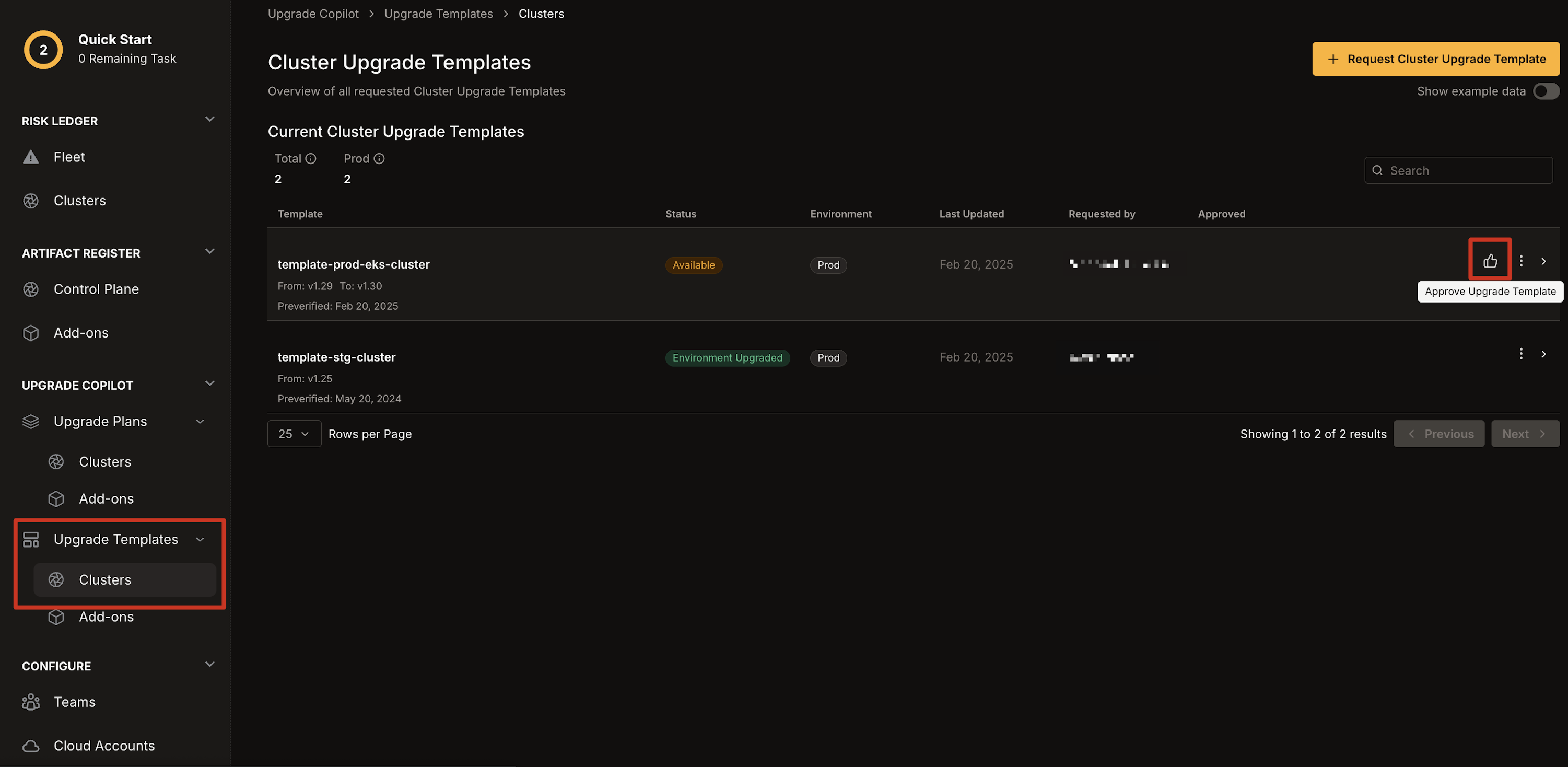
Approve the Template
- Navigate to the Upgrade Template you want to approve.
- Click the thumbs up icon to approve it.
Check Approval Status
- Once approved, the upgrade template’s status changes to Approved for
Use. 2. The approval date appears under the Approved column, along with
any comments made by the approver.
Instantiate Upgrade Plans