Prerequisites
- Install Docker: Required to run the Chkk-Upgrade-Context-MCP Server.
- Install Cursor: Required to begin generating environment-aware pull requests.
Agent Responses on this page are illustrative. Exact phrasing from your AI
model may vary depending on the model, settings, and repository context.
For the best experience, it is recommended to use the claude-4-sonnet model with the Chkk-Upgrade-Context-MCP Server.
1
Clone the Sample Chkk IaC repo
Run the following command to clone the sample Chkk IaC repo and open it in Cursor:
2
Retrieve your Chkk Access Token
- In the Chkk Dashboard, expand Configure on the left menu and click Settings.
- Select the Tokens tab. Here you’ll see a list of all your active tokens (if any), along with options to create new ones or revoke existing ones.
-
Click on the clipboard icon next to a token to copy it.
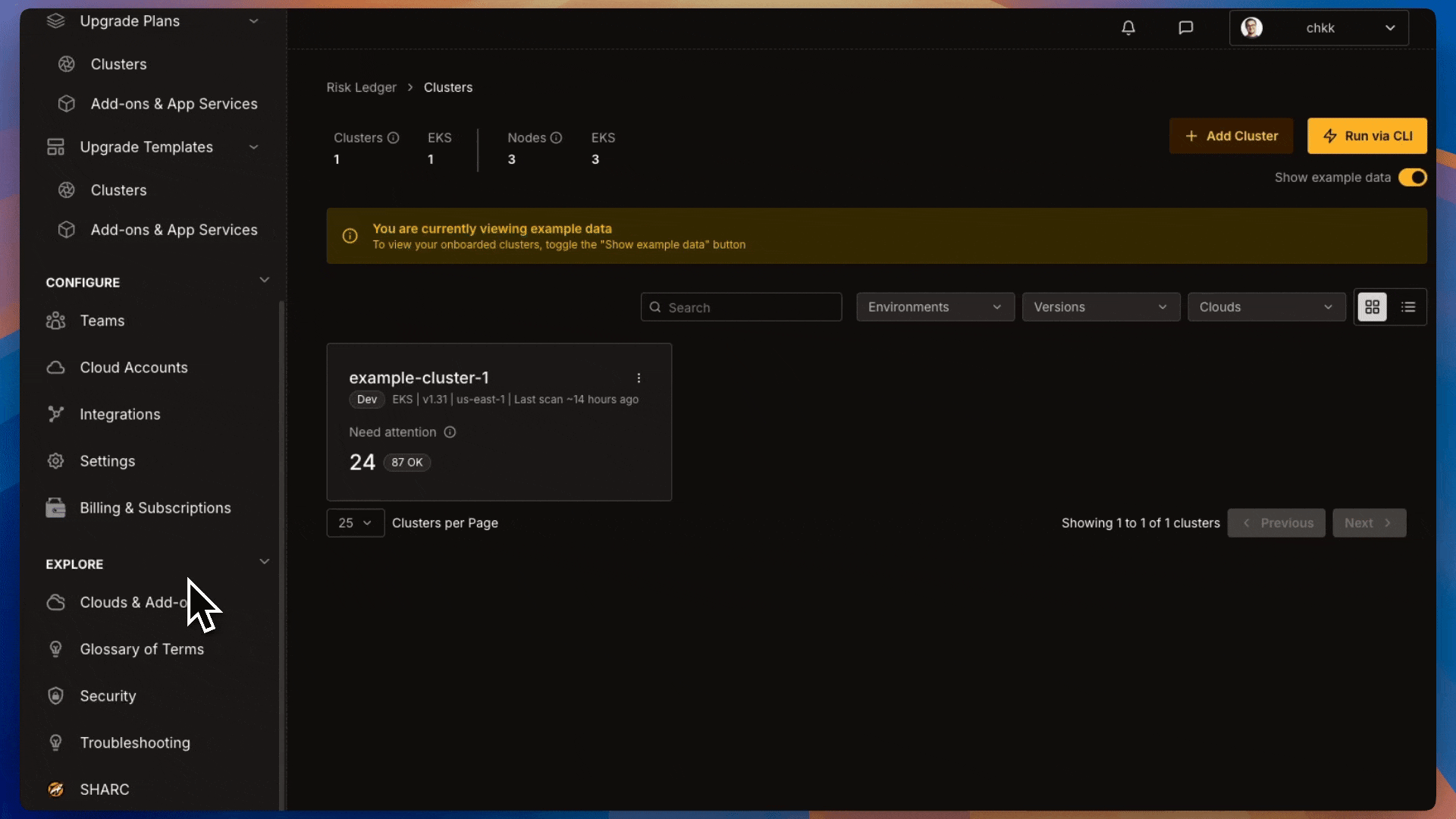
3
Install in Cursor via deeplink
Click the card below to install the Chkk Upgrade Context MCP Server in Cursor.
Add Chkk to Cursor
Click here to add Chkk to your Cursor
4
Configure your Chkk Access Token
Paste your Chkk Access Token in the 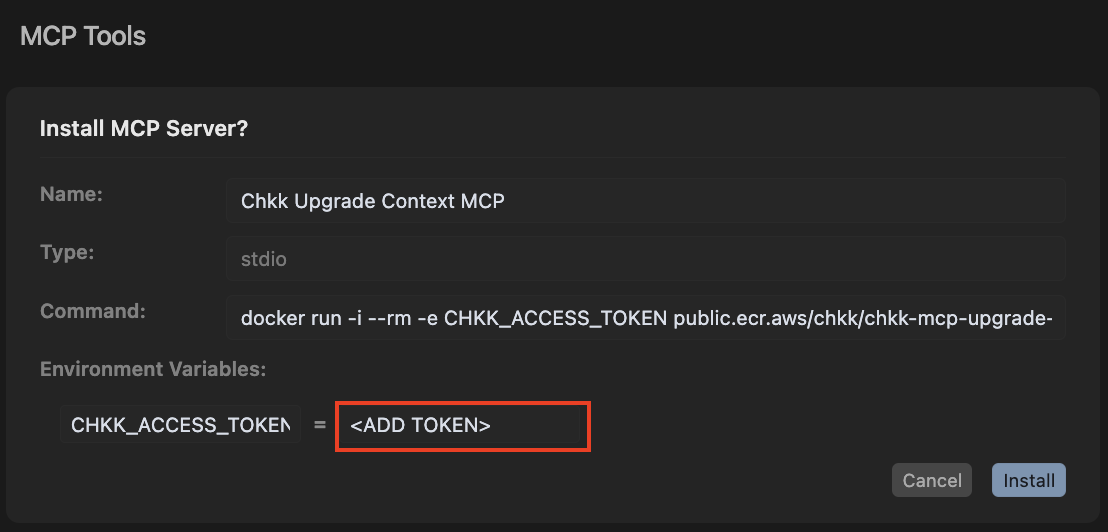
CHKK_ACCESS_TOKEN environment variable
in the MCP Tool Settings opened via the deeplink in the previous step.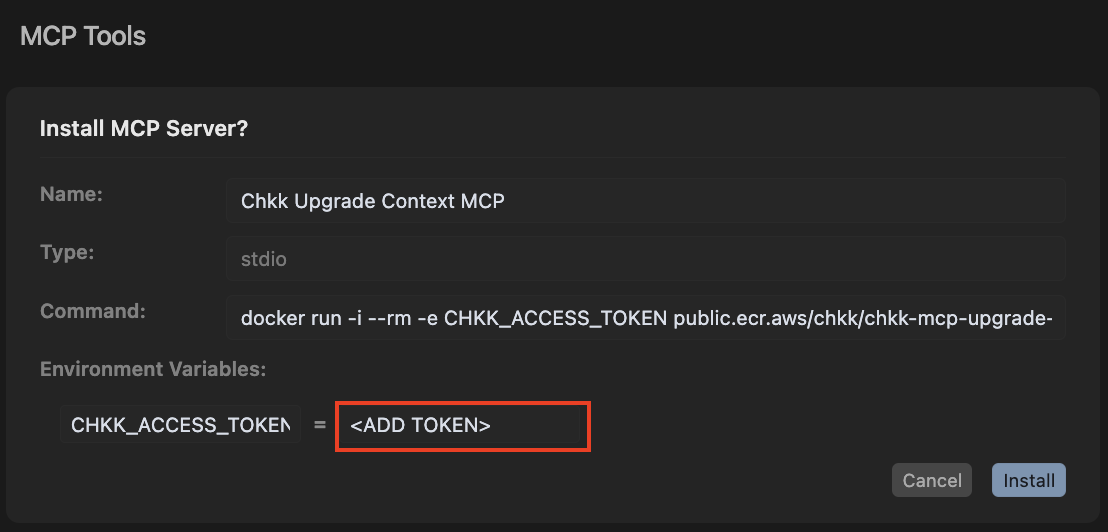
5
Verify Chkk Upgrade Context MCP Server is installed
Verify in MCP Tool Settings that Chkk Upgrade Context MCP Server is
successfully installed and enabled. 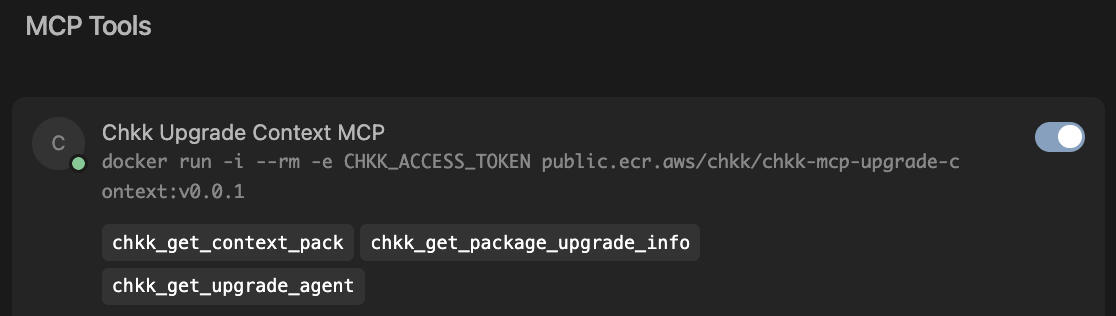
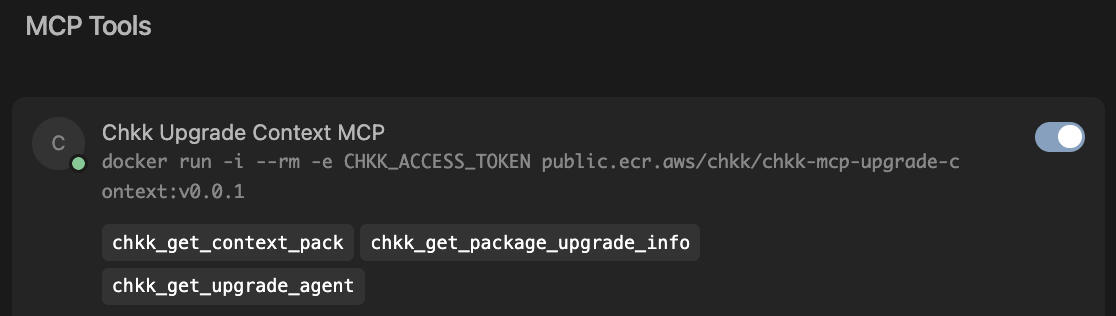
6
Retrieve the Upgrade ID
- In the left-hand column of the Chkk Dashboard, expand Upgrade Copilot.
-
Under Upgrade Plans select Add-on & App Services.
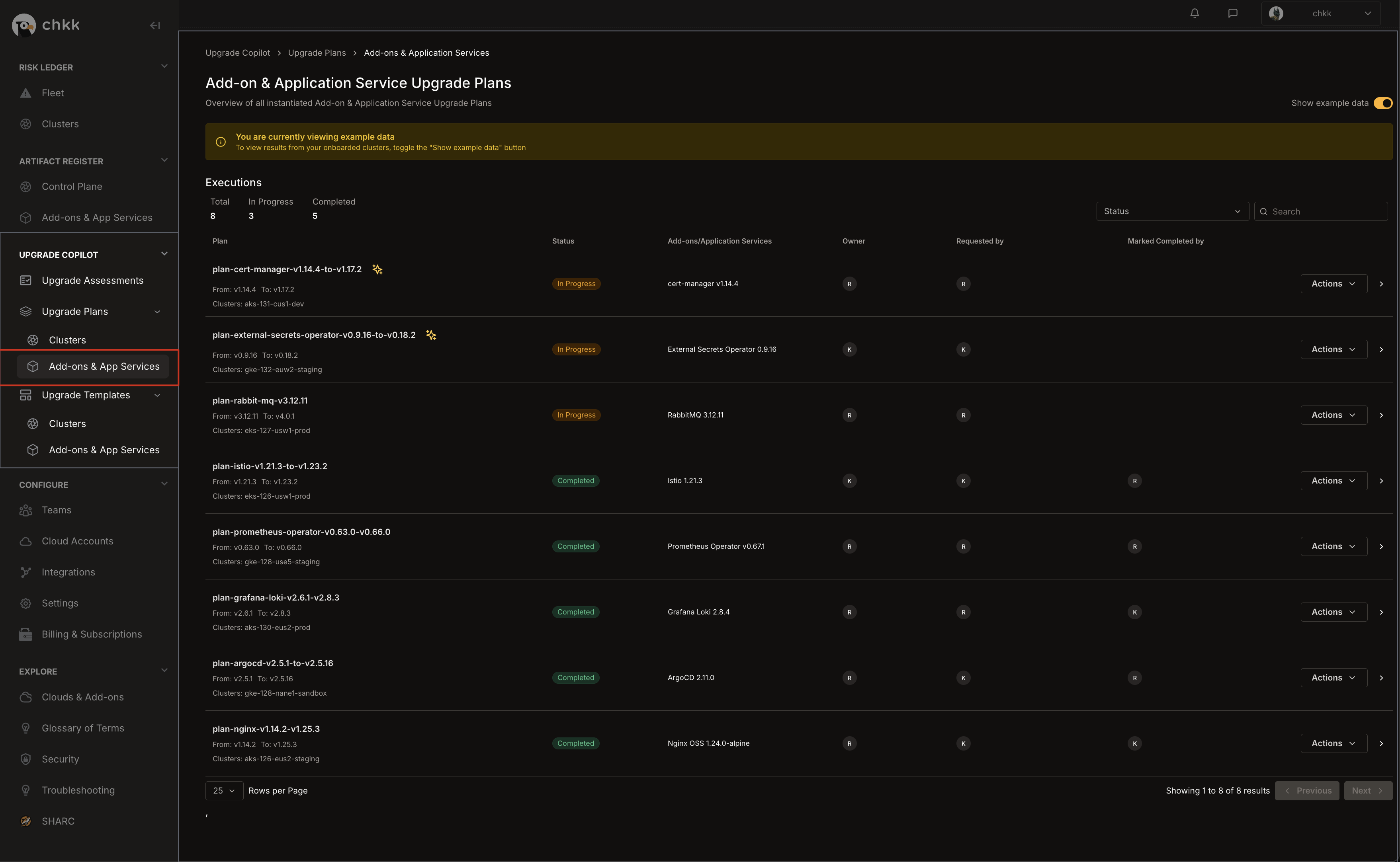
- On the Middle Right corner of the page, enable the Show Example Data toggle, as shown in the image below.
-
This will switch the view to only show example data and displays a confirmation banner.
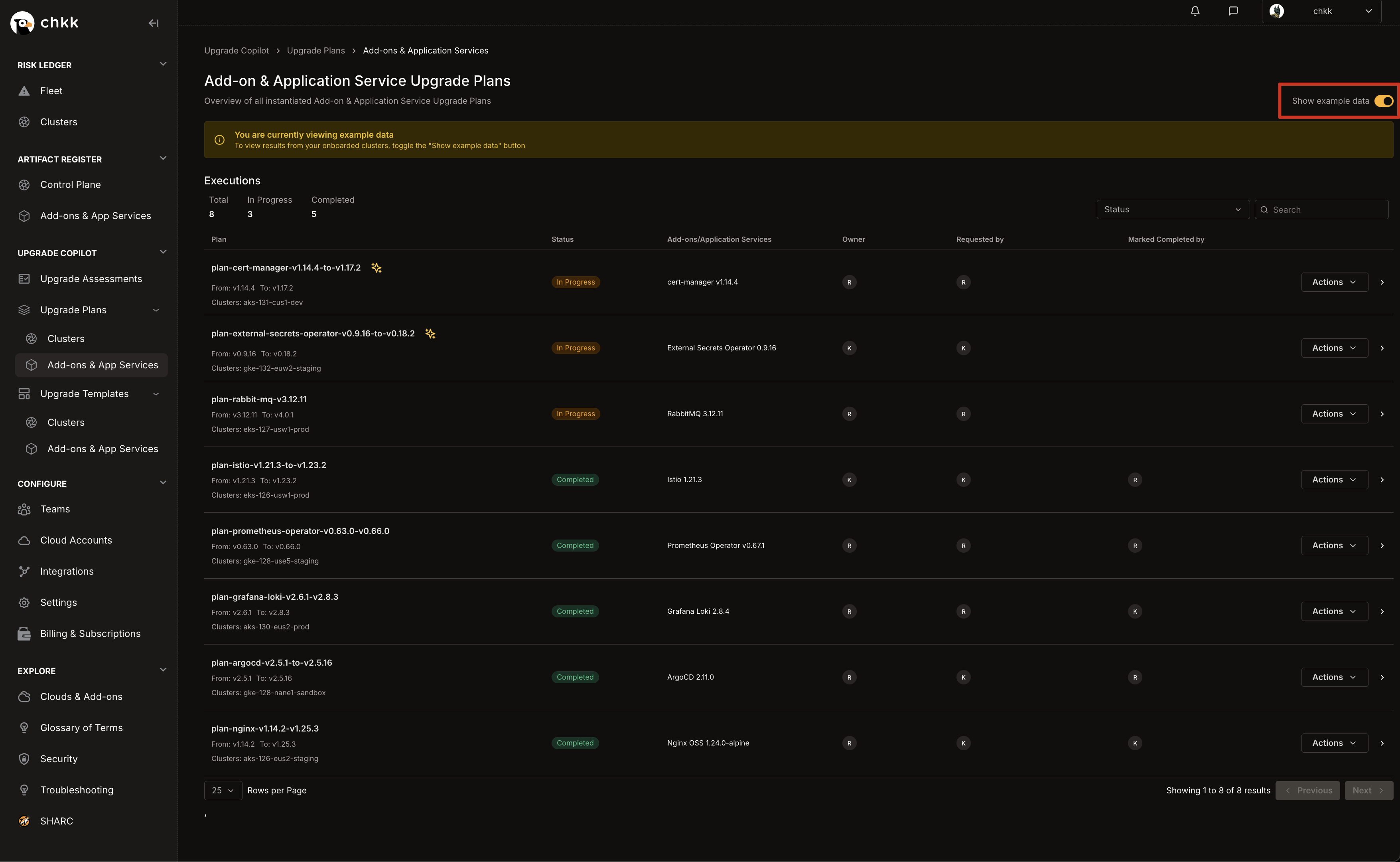
- In the table below, you will see a list of Add-on and Application Service Example Upgrade Plans.
- Select any Upgrade Plan from the table that has the AI Context Generated badge, as shown in the image below.
The AI Context Generated badge indicates that these Upgrade Plans are supported by the Chkk-Upgrade-Context-MCP Server.
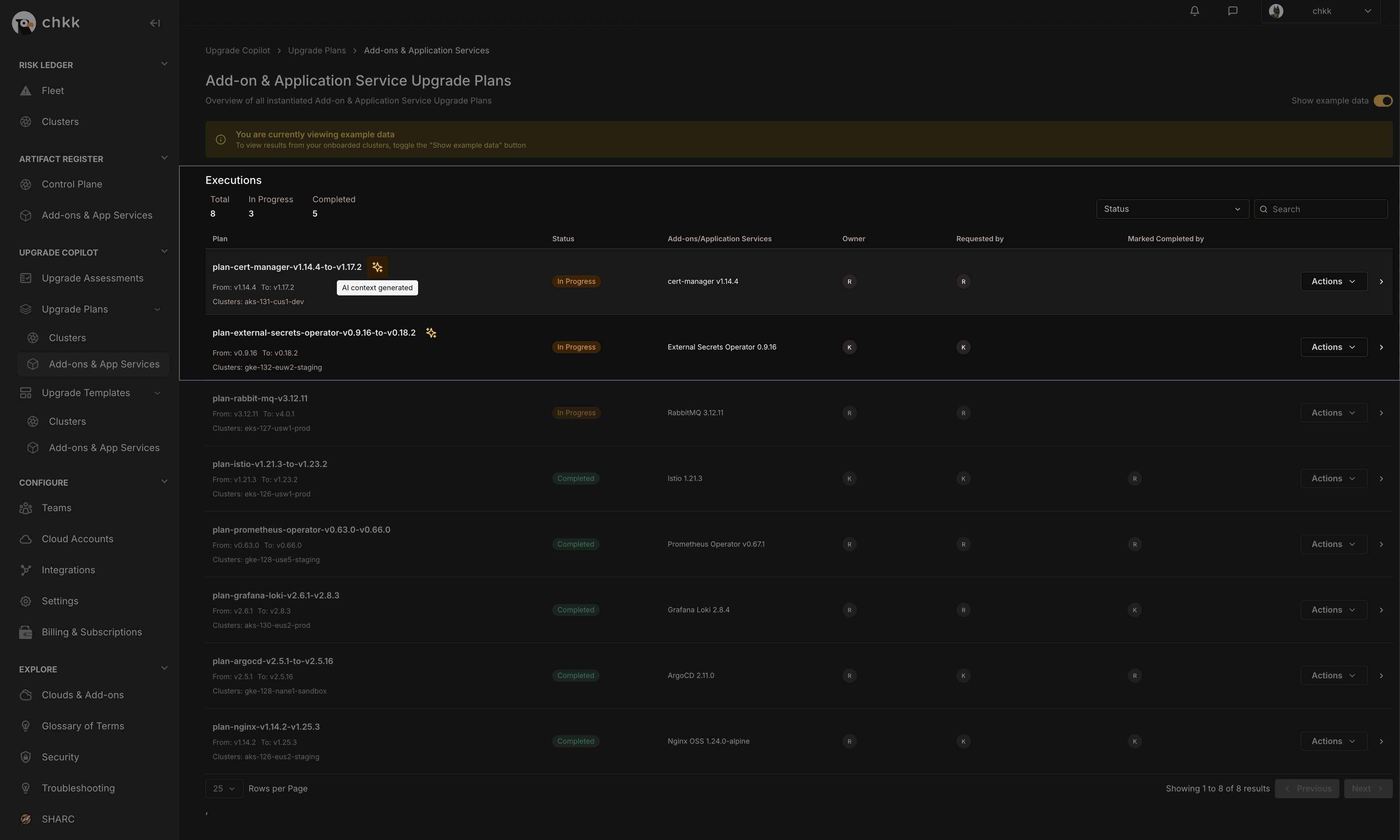
- At the top of the page, under the name of the Upgrade Plan, you will see the Upgrade ID.
-
Click the clipboard icon to copy the Upgrade ID to your clipboard.
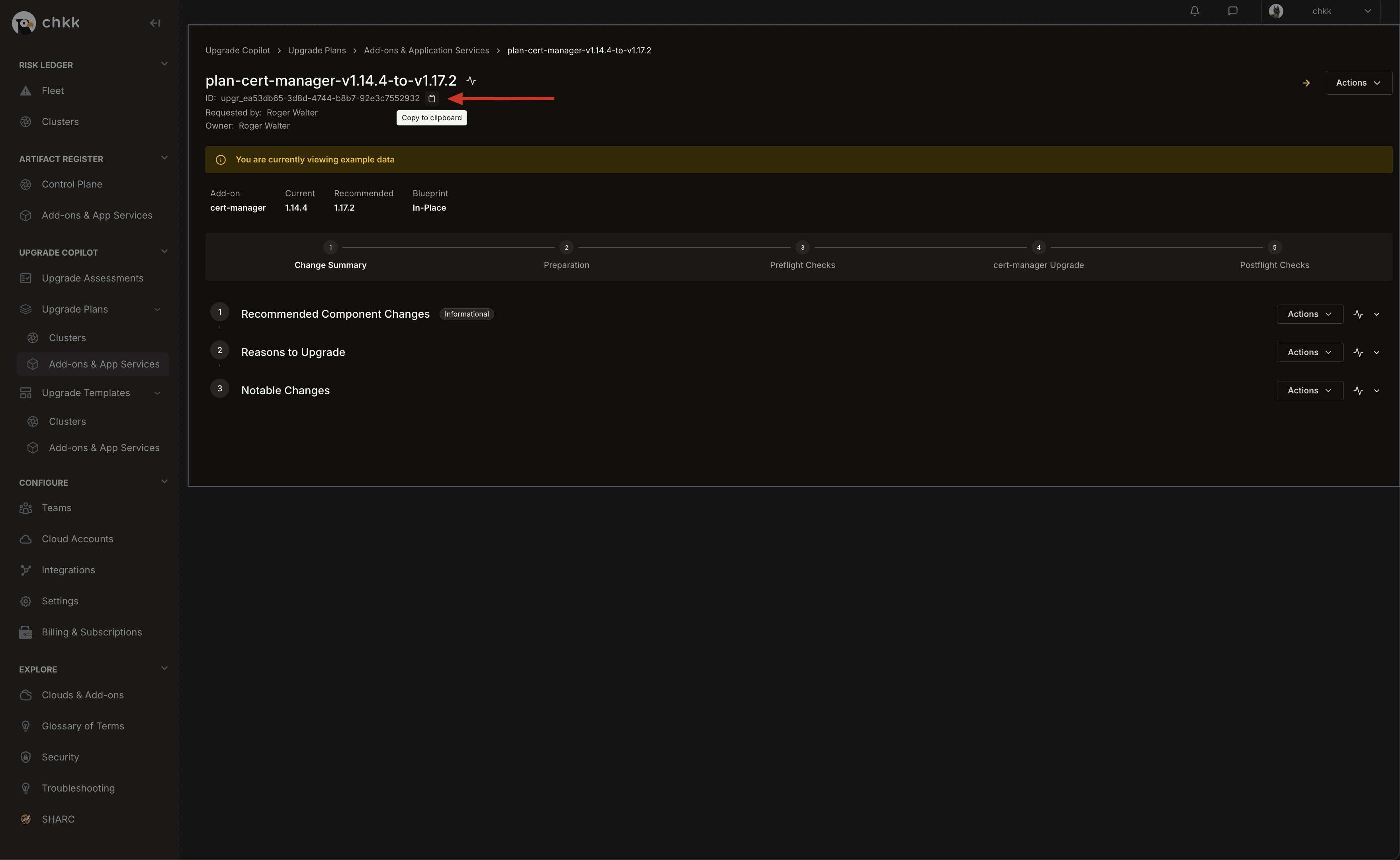
7
Load the Chkk Upgrade Agent
Paste and send the following Prompt in the Cursor chat:Agent Response:
Your opening prompt is flexible, but it must explicitly instruct the agent to fetch “addon-upgrade-agent” from Chkk MCP.

8
Provide the upgrade ID of the Example Upgrade Plan
Paste your upgrade ID (from your instantiated Add-on or Application Service Upgrade Plan), for example:Agent Response:

9
Let the agent apply changes to your IaC
Cursor will fetch Upgrade Context, stage artifacts in a local Scratchpad (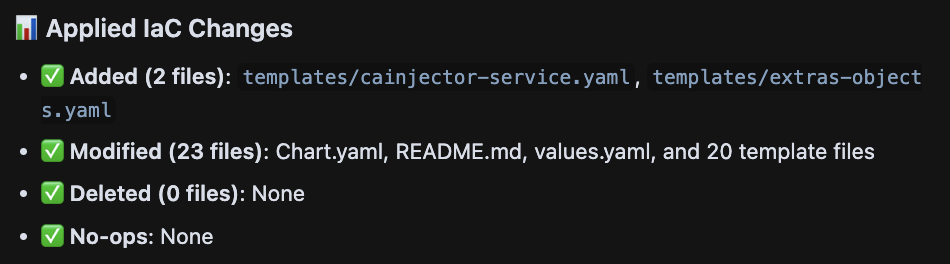
.chkk/scratchpad/upgrade-agent/ in the current working directory),
apply targeted edits (Chart.yaml, values.yaml, minimal templates), and summarize the changes it has made.Agent Response: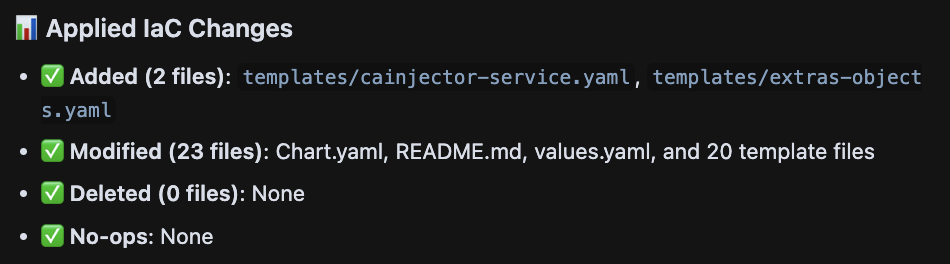
To ensure your model is not overwhelmed by the task scope, any modifications are processed in batches of 5 files at a time.
10
Review the changes
You can now review the changes made within each file, which you would have
otherwise would have had to do manually.
Learn more in the Upgrade Agent guide.
Next steps
- Add your own upgrade plans in Chkk and repeat the flow
- Enable auto-confirm in trusted repos for zero-click edits